tar xvzf nagvis-1.3.x.tar.gz
mv nagvis /usr/local/nagios/shareYou should see the directories
etc, nagvis and wui
ls -l /usr/local/nagios/share/nagvisDON'T move any files or folders inside the NagVis directory (in fact you can move, but in this case you have to change/add some parameters and values in the main config file - if everything is left untouched it should run "out of the box" without changes in the configuration files)
cd /usr/local/nagios/share/nagvisAn example main configuration file can be found in
etc/nagvis.ini.php-sample.
If you like to change some settings, copy this example to etc/nagvis.ini.php.
cp etc/nagvis.ini.php-sample etc/nagvis.ini.phpNow you can edit this file with your favourite text editor - I use vi:
vi etc/nagvis.ini.phpMost lines in the fresh copied
nagvis.ini.php are commented out.
If you want to set different settings, you can simply uncomment the line and change its value.
For information about the possible values have a look at Main Config Format Description.
wwwrun). If you don't know which user the webserver is running on have a look at the webservers configuration. In case of apache you can do this by the following command:grep -e 'USER' /etc/apache2/envvarsSuSE/RedHat/Debian
grep -e '^User' /etc/apache2/*.confIf your configuration file is located in another path you should correct this in the command above. Set the permissions to your NagVis directory (in my case the paths are like this):
chown wwwrun:www /usr/local/nagios/share/nagvis -R chmod 664 /usr/local/nagios/share/nagvis/etc/nagvis.ini.php chmod 775 /usr/local/nagios/share/nagvis/nagvis/images/maps chmod 664 /usr/local/nagios/share/nagvis/nagvis/images/maps/* chmod 775 /usr/local/nagios/share/nagvis/etc/maps chmod 664 /usr/local/nagios/share/nagvis/etc/maps/* chmod 775 /usr/local/nagios/share/nagvis/var chmod 664 /usr/local/nagios/share/nagvis/var/*It's possible to set even lower permissions on the files but for most setups the example should be fine. Only change them if you know what you are doing!
http://<nagiosserver>/<path-to-nagvis>/config.phpHint: If you have some script or popup blockers, disable them for the WUI. When you see the NagVis image, right click on it, then a context menu should open and now you can configure NagVis and create maps with the WUI.
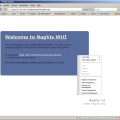
The Config Tools DOES NOT display the current Nagios States of Objects configured. Its only for configuring! To "use" your configured Maps afterwards see STEP 7!
If this doesn't work for you, or if you don't want to use the WUI, you can simply edit the map config files in theetc/maps/ directory with your favourite text editor.
For valid format and values have a look at Map Config Format Description.
http://<nagiosserver>/<path-to-nagvis>/index.php?map=<mapname>Have fun and please report bugs!